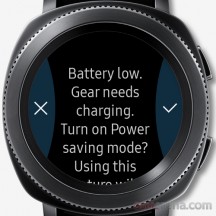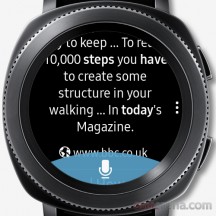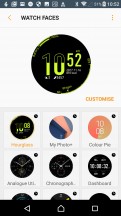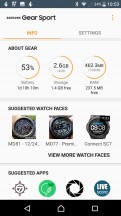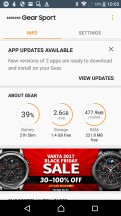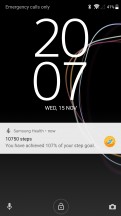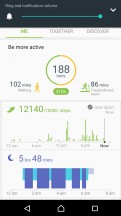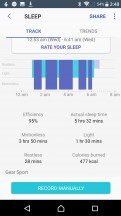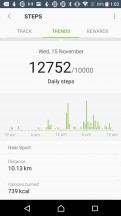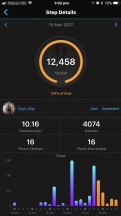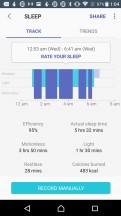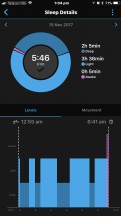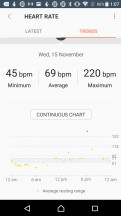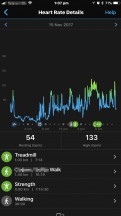Introduction
Samsung's latest smart watch entry is the Gear Sport. The Gear Sport is smaller and lighter than the Samsung Gear S3 Frontier which should make for a more comfortable fit and a look, which is more appealing to both sexes alike. The Gear Sport is now water-resistant up to 50 meters and can track swims. Combined with Tizen 3.0 and numerous S-Health improvements it's shaping up as a competitive offering from Samsung.

Samsung Gear Sport Key Features
- 1.2" Circular Full Color Super AMOLED, 360 x 360, 302ppi always on display
- Corning Gorilla Glass 3
- Dual-core 1.0GhHz CPU, 4GB Internal memory (1.6GB available) & 768MB RAM
- 300mAh Li-Ion Battery with wireless charging
- Tizen 3.0 Operating System
- 42.9 x 44.6 x 11.6 mm, 67g (with strap) / 50g (without strap)
- 20mm Silicon strap, standard attachment allows for 3rd party straps
- Stainless steel case MIL-STD-810G Certified, Water Resistant (5ATM / 50 meters)
- Accelerometer, barometer, gyro sensor, optical HR sensor & light sensor
- Bluetooth v4.2, Wi-Fi 802.11 b/g/n 2.4Ghz, NFC, GPS/GLONASS/Beidou
- Vibration, speaker for audible alerts
- Microphone to support S-Voice
- Supports Android 4.4 or later & iPhone 5 or later with iOS 9.0 and above
Main shortcomings
- Couldn't match Samsung's quoted battery life
- A Lack of expected fitness data
Samsung didn't design the Gear Sport to make and receive calls on the watch itself unlike the Gear S3 or Series 3 LTE Apple Watch. The clue's in the name, Samsung is pitching the Gear Sport as a fitness focused smart-watch first and foremost. As such it will have to also compete with dedicated fitness wearables. We'll be looking at the fitness aspects in greater detail than usual - during a recent European trip we put on our trainers to find out. Read on to see how we got on.
Unboxing
The Gear Sport eschews the round packaging of the Gear S3 and arrives in a black box. Opening it up we find the Gear Sport watch, the microUSB Travel Adapter, charging dock and Quick Start Guide.
As is the trend, there is an additional smaller sized 'half' strap (the part containing the adjustment holes for the clasp) for smaller wrists.

The 5V 0.7A charging dock provides wireless charging to the Gear Sport whilst magnetically affixing the watch itself in a landscape orientation which could make for a convenient bedside clock. The charging LED comes through as obtrusively bright for this sort of use case.
It would be nice to see the Travel Adapter and corresponding dock move to USB-C - next time Samsung. Also, whilst the charger is convenient for use at home, it's less so when on the move where a smaller/lighter 'puck' accessory would be appreciated, but we're just being picky here.

Design
The Gear Sports body comes in two colors - Black (the color of our review unit) and also Blue - both accompanied by a matching 20mm silicon strap.
Encased in a 316L corrosion resistant stainless steel body, the 1.2" Circular Super AMOLED touch enabled display is protected by Corning's Gorilla Glass 3 and is surrounded by Samsung's ubiquitous Rotating Bezel. The bezel itself has a number of small/fine notches around its circumference to aid in grip and provides feedback during rotation with a smooth but noticeable click. It is a joy to use and provides an unobscured view of the screen at all times as you navigate through the Gear Sports features.
It's a matter of personal taste but some of us prefer our smart watches to sport the more traditional 'round' displays, especially ones that we will wear 24/7 in the gym, at work and whilst playing.

Ironically for a fitness focused smart watch, the main watch body itself protrudes out from underneath the circular display in a 'over eaten' fashion, which is probably a direct result of having to accommodate the various sensors, battery and other miscellaneous hardware. Whilst certainly not as divisive as a certain 'notch' on first acquaintance it does detract slightly from the appeal of the overall design.
On the right are two additional buttons for 'Back' and 'Home'. Both buttons have a texture to help make them non-slip, especially useful when undertaking water sports.

Turning the Gear Sport over and we see the LED HR sensor utilizing green light which looks identical to the sensor within the Gear S3. The Gear Sport can sample your heart rate continuously throughout the day with the sample rate being configurable between Always (this will impact battery life), Frequent (every 10 minutes) & Never.
The fitment of the HR sensor on the Gear Sport differs from the S3 in that it doesn't lie flush with the back of the watch, it's raised by 1mm. Whether this is a result of the slimmer design or intentional, we're fans of this approach as it does ensure the sensor gets a better contact with the skin whilst not feeling noticeable during everyday wear.

The Gear Sport comes with two strap lengths to accommodate different sized wrists. Samsung stated that they chose the 20mm width of strap to appeal to both sexes and the provided strap is made from a soft silicon with both sides featuring a 45-degree stripped design.
Importantly for a fitness watch, the strap has just the right amount of 'stretch' providing a tight and comfortable fit during workouts allowing the HRM to stay close to the skin and stopping drop-outs. In our case the watch was comfortable to wear for both the men and women here at GSMArena tower.

In addition to the standard silicon straps, to further compliment the Gear Sport Samsung has designed and created their own range of straps.
These are available in a variety of colors.
Perhaps the most intriguing of which is the Premium Hybrid strap that combines rubber on the skin side and a leather outer. Allowing the same strap to be used for sports and also be suitable for going out to a bar.

For its watchstrap Samsung chose to employ the standard 'spring bar' strap mechanism which allows a number of 3rd party straps to be used. Whilst an industry standard we found this mechanism fiddly for those of us with bigger hands.
Design is always subjective but Samsung has created a wearable with a cohesive design, that is light and unobtrusive enough. And with the right strap, it would easily fit right in with both work and play attire. Whilst we didn't subject the Gear Sport to any torture testing it's survived our everyday use and testing since we've had it without picking up any nicks and scratches.
Controls & Navigation
The way you interact with the Gear Sport UX is primarily through the rotating bezel, the touchscreen and the physical Home & Back buttons. You can also use S-Voice which we'll cover off later.
To wake the watch you can press either of the buttons, raise your wrist or turn the bezel. Placing your palm over the screen turns off the display, useful to conserve battery life if you've got a longer screen timeout set.
Press the Home button while on the homescreen will open the Apps screen. Pressing it from any other screen will return you to the home screen. Additionally, you can set a default app to be launched when you double press it.
Pressing and holding the home button gives you the option to turn off your Gear Sport or increase the screen sensitivity.
Pressing the Back button will get you back to the previous screen while a press-and-hold will let you access Samsung Pay.
Rotating the bezel left and right or swiping left and right changes the currently visible widget and notifications or select apps from the Apps screen. You can touch the screen to dive deeper into a widget, notification or to launch a selected app.
Whilst rotating the bezel, you'll see a series of indicators that spread either side of the 12 oclock position to indicate the number of notifications and widgets that are available, with your place being highlighted to provide a visual cue.

Additionally, you'll receive a vibration bounce, accompanied by a subtle curved animation when you reach the end or start of the items that you're scrolling through which is a nice touch and an example of how polished and mature Tizen has become.
SOS - You can also configure the Gear Sport to send an SOS to up to 4 contacts when you press the home button three times. Your emergency contacts will receive SOS messages containing information about your current location and how to track you for up to 1 hour. This feature is dependent on having a connection with your phone.
One small but annoying quirk is that if the screen times-out when using the watch, sometimes you're taken back to the watch face and have to start all over again to get back to what you were doing. This only really sticks out as Tizen OS on the whole is a very intuitive in use. Of course, you could increase the screen time-out time but that will have an impact on battery life.
ardware
We couldn't find any official details regarding the processor used within the Gear Sport other than it's a dual-core CPU running at 1.0Ghz. It would be a safe assumption though that it's probably running the same Exynos 7270, dual-core 1.0GHz processor found in the Gear S3.
This is paired with 4GB of storage that can be used for apps and media which showed 1.6GB free when we first powered up, with 768MB of RAM. Whilst 1.6GB initially sounds low, you'll find that apps have a low storage requirement, the Speedo On app for example requires only 747.11KB of your precious storage. Locally stored music will be a bigger storage hog, our 11 track test album consumed 87MB. So whilst you can't carry around your entire music library, you can store enough for your various fitness activities. There is also the option to stream your music from services such as Spotify instead of playing it locally.
 From left to right - Garmin Fenix 5, Samsung S3 Frontier & Samsung Gear Sport
From left to right - Garmin Fenix 5, Samsung S3 Frontier & Samsung Gear Sport
As expected, the Super AMOLED screen is stunning. Its 1.2" screen size with its 360 x 360 resolution provides a sharp-looking pixel density of 302ppi. Being an OLED, the colors are deep and saturated with the Tizen UI making good use of the display. Thanks to its circular shape, third party watch faces in particular look realistic and act as a showcase for the display quality.
An ambient light sensor is employed to enable Auto Low Brightness mode. During out testing we also witnessed the light sensor being used to boost the screen beyond its brightest setting in bright light. As a result, we had no problems viewing the watch in all lighting conditions and we had no issues with the viewing angles during our use either.
In addition to the heart rate sensor, the Gear Sports fitness capabilities are bolstered by the usual suspects that include an accelerometer, barometer and gyro sensor.
Situated between the 'back' and 'home' buttons on the right side of the Gear Sport sits a single microphone which is used for S-Voice which is a nifty system for voice controlling the watch's main features. But more on that further down.
Connectivity is handled by Bluetooth v4.2 to pair to your smart phone and wireless earphones. Wi-Fi 802.11 b/g/n 2.4Ghz allows the Gear Sport to connect to your known wireless networks. The Samsung Gear companion app syncs the Wi-Fi networks that are saved on your phone. This allows your Gear Sport to operate independently of your smart phone, for example to access the Galaxy Apps store.
Samsung Pay uses NFC only in the Gear Sport, dropping the Gear S3's MST functionality which allowed it to emulate any of your cards that are secured only by a magnetic strip. This may be an issue for you if your Country and Bank combination isn't supported yet. It's worth noting that unless you have a Samsung Pay supported smart phone you can't setup and use Samsung Pay on the Gear Sport.
Location tracking is provided courtesy of the on-board GPS/GLONASS/Beidou. We'd picked up on some anecdotal reports that the Gear Sport in populated areas suffered with GPS location accuracy. We had so such issues with GPS during our testing as you'll see.
Battery Life
Having the slightly square body did allow Samsung to pack in a 300mAh Li-Ion battery, which according to Samsung will last for 3 days with typical usage and up to 5 days with low usage. Of course, typical usage doesn't necessarily relate to your own use. In comparison, the Gear S3 is powered by a bigger 380mAh battery, and Samsung quotes it as having a 3-4 day battery life.
During our tests we configured the Gear Sport as follows:
- Battery Management set to default
- Standard 'Hourglass' watch face with black background (with OLED, black backgrounds consume less power)
- Watch always on disabled,
- Screen brightness set to 50%
- screen on with gesture and bezel.
- Auto low brightness off
- 15 second screen time out.
- Do not disturb schedule set for 7 hours every night.
- All day heart rate monitoring set to sample every 10 minutes.
- Wi-Fi off
We fully charged the watch that evening and strapped it on at 11:00pm paired to our trusty Android smart phone. We charged in the evening, as opposed to overnight, as we wanted to perform sleep tracking, an important metric as part of recovery when training.
On the first day, in addition to the usual smart watch notifications and interactions, we performed a 15-minute walk to perform initial GPS testing and in the evening tracked both a 7 min treadmill warm-up session and 1hr 15min weight training session, neither of the latter pair required GPS due to their indoor nature.
By midday on the second day we received a 20% low battery warning. Alarmingly, just over an hour later the battery was down to a mere 6% which surprised us, so we investigated further. Within the Samsung Gear app you can view battery usage by app which revealed that the default Music app had consumed 22% of our battery. This was probably us performing Spotify and Music playback setup & testing.
2hrs and 30mins later, without any further activities other than notifications, the battery died. The Gear Sport had given us just over a day and half of use.
Using the provided wireless charger, the Gear Sport took 2 hours and 48 minutes to fully charge from 0% battery.
Concerned about the battery drain during our music playback test - we ran a music test again at the same 75% volume level. This test was undertaken off the wrist, with locally stored m4a music tracks, without any HRM sampling, GPS or Bluetooth connection to a smart phone. We recorded a 10% battery drop in a 20 minutes, so you won't be completing any full marathons whilst listening to music, especially with GPS on - that's for sure.
During our time with the Gear Sport, when used as a smart watch, it compared favorably to other smart watches when it came to battery life and you're probably looking at 2-3 days of usage. However, if you use the watch for working out, then expect to charge every night.
Software
The Samsung Gear Sport comes with Tizen 3.0 out of the gate and brings with it a number of improvements. The fitness tracking and health capabilities have been enhanced, including all-day heartrate tracking. You now have the ability to create reminders and contacts on the watch itself and a number of UI enhancements to further improve usability.
We've covered off the basics of Tizen in-depth in previous reviews, including our Gear S3 review, so we won't cover too much old ground here. Talking of which, during the writing of this review Samsung rolled out Tizen 3.0 to its Gear S3 as part of the Value Pack Update.
When we reviewed the Gear S3 we lamented the fact that you couldn't use the watch with Apple iOS devices. Samsung have since addressed this and the Gear Wear and Samsung Health apps are now both available on iOS but with a few concessions. Due to Apple's tighter controls you can't compose new messages or reply to messages when connected to an iPhone or iPad.
Quick Settings
Swiping down from the top of the screen at any point, even during a workout, pulls down the Quick Settings menu which additionally displays the current battery level, Bluetooth, Bluetooth headphone, Wi-Fi and workout status info.
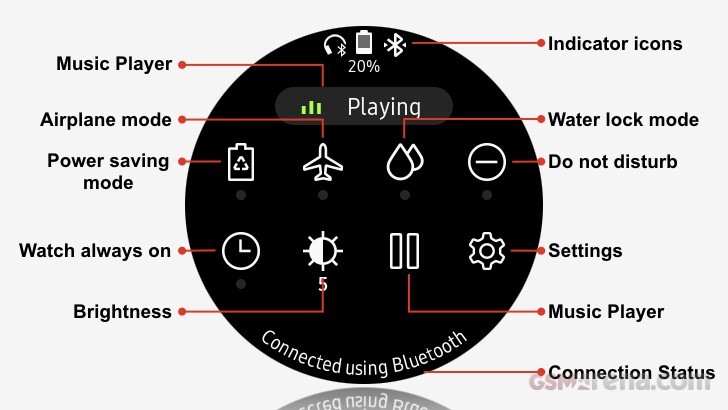
You can customize this screen even further by pressing and holding any of the icons. Given its sporting credentials it's good to see a water lock mode that turns off the touch screen, wake up gesture and watch always on. This prevents accidental inputs caused by contact with water such as when undertaking water sports or showers. Whilst you can also increase the sensitivity of the touch screen to allow use when wearing gloves, useful when hiking or skiing.
Watch Faces
The Gear Sport comes with fourteen pre-installed watch faces with most being customizable by long pressing the watch face itself. All of which can be customized by color. Two of the default faces, Dashboard & Analogue Utility, allow customization beyond simply changing the watch face colors by allowing customized complications such as sunrise/sunset, world clock and music. Customization can also be carried out via the Samsung Gear app.
Another Tizen 3.0 improvements is that when turning the bezel slowly when selecting watch faces for example will fill one watch face per screen, turn the bezel faster and 4 watch faces fit on a screen, turn faster again and 7 watch faces fill the screen in a honeycomb fashion.
Watch face complications and other watch face elements are interactive. The Hourglass watch face shows floors ascended and steps progressing against goal by filling up the two digits that represent the hour, touching either of these digits takes you to the corresponding Samsung Health Summary Page.
As you'd expect, there is a wealth of watch faces that can be downloaded for Galaxy Apps on the Gear Sport itself or via the Samsung Gear app on your smart phone.



Standard Hourglass watch face • Example of a third party watch face • Tizen 3.0 full screen honeycomb
Widgets
Only a swipe or bezel turn from the watch face widgets provide summaries of information and quick access to associated apps. We don't intend to cover off all the widgets but here's some highlights, in particular those relating to fitness.
App Shortcuts shows the last 6 apps used in addition to pressing the center icon takes you to your full app list. You can also fix your favorite apps here by customizing the widget.
Multi-workouts allows you to configure up to four of your favorite activities so that you can quickly start a workout.
The Health Summary widget collates steps and floor progress, kcal burnt and heart rate. Touching each element shows you the detail. We used this widget to replace the four separate widgets to improve our widget navigation experience.
You can manually record the number of cups and glasses of caffeine and water respectively that you've consumed in addition to the number of kcals in your meals and snacks through the Caffeine, Water and Food widgets.
Apps
Pressing the home button shows you all the apps on your Gear Sport which you select by rotating the bezel and touching the app name in the middle of the screen, if you fancy using the touch screen simply swipe between pages of your apps and touch the app itself.
Within settings you can turn on Auto open apps which automatically launches an app when you've rotated the bezel to focus on the app for a few seconds - this does lead to some spurious app selections though which is presumably why Samsung left this option off by default.
You can also set the app order to Most recent or Custom. You can long press on the app screen and move the app icons around to customize.
Again, we won't cover off all the apps here as most are self-explanatory, but highlights include:
Samsung Health is your health and fitness dashboard, displaying kcal's burned, steps against target, floors against target, activity summary, all day heart, consumed caffeine/water/food, challenges with friends and 24 hour log. Selecting any of this summaries allows you to drill down into greater detail and view your history, and in the case of the activity detail you can start a workout.
Galaxy Apps allows you to select and download watch faces and apps from the store. You can either search for apps, select from curated lists of Recommended, Top watch faces, Top apps or select from predefined categories for watch faces and apps. This also works over Wi-Fi if your phone is out of range.
PowerPoint controller. Samsung Product Planner Sungjin Kim in a recent interview stated that "because smart watch users tend to be tech savvy, and IoT-interactions are becoming more ubiquitous in our lives, when designing the Gear Sport, we prioritized optimizing the device for inter-device connectivity. This ultimately led us to develop cool functions that allow users to use the Gear Sport to streamline how they do things like manage PowerPoint presentations."
So we checked it out, specifically we paired our Gear Sport with a Macbook Air without any issues. During this pairing process we discovered that the Samsung Gear sport is acting as a simple Bluetooth keyboard (up/down cursor keys) and mouse pad. These are activated on the Gear Sport by rotating the Bezel or touching the screen. Not only could we control PowerPoint presentations but Apple Keynote presentations, basically anything controlled by the up/down keyboard commands. Latency was good and in our test we were 15 meters away from the PC. We're big fans of remote control for presentations as it allows you to wander around and engage your audience.
Usefully, the Gear Sport displays your run time and you can set alerts to remind you not to over run or to have intervals when you're presenting your latest 'thang'.
S-Voice
If you're the kind of person that finds smart watches fiddly then the concept of controlling your watch via S-Voice is enticing.
You can set a wake-up voice command, launch the app from the app screen or assign S-Voice to the Double pressing of the home key. You have to speak quite loud though for the Samsung Gear to hear you, probably due to its single microphone. When it came to the smart 'watchy' type of commands we had success in launching apps, initiate phone calls and setting reminders.
The S-Voice integration into the fitness side are hit and miss though. You can successfully start a workout and log caffeine intake for example with your voice but when asking 'how many steps have I done today' we were shown a BBC article instead.
It's rumored that Bixby will be coming to empower Samsung Wear devices at some point in the future but it's unknown if that will be an update for existing devices or for future devices only.
Music Playback
If you're one of those people who like to workout to music then, battery life aside, the Gear Sport will not disappoint.
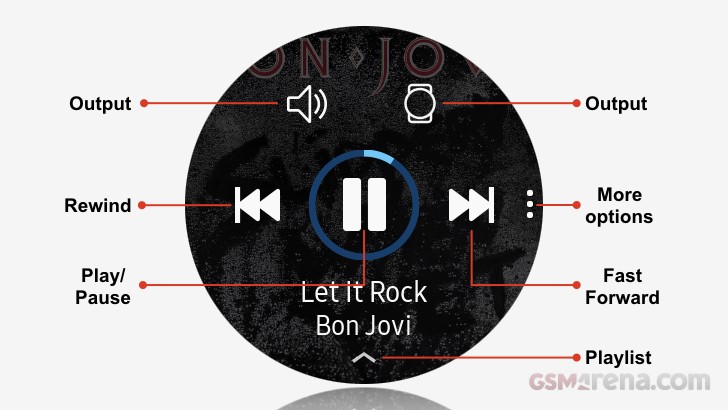
All the usual suspects are supported when it comes to local music playback - MP3, M4A, 3GA, AAC, OGG, OGA, WAV, WMA, AMR, AWB.
We thought we had a problem when initially trying to sync our music, but it transpired that it was simply very slow, and we were too impatient. Eventually we transferred our album, but it took just under 10 minutes to transfer our 87MB M4A album. Hopefully, you won't be doing this too often!
From within settings, aside from enabling/disabling Bluetooth, you can pair a Bluetooth headset. We had no problem pairing a new set of Beats X headphones.
Spotify - whilst not a default app, it's worthy of a mention. In addition to streaming music over Wi-Fi it also provides the ability to have off-line playlists. From within your play lists you simply swipe a button to download the selected play list for music playback.
When streaming music over Wi-Fi we recorded a 15% battery drain over a 40-minute period, with the volume set at %75 of its maximum.
Supporting Applications
The Gear Sport has two supporting smart phone apps, which need to be installed on your phone and help you manage the watch's features.
Samsung Gear allows you to configure hardware settings, notification settings, install new watch faces and apps, transfer content and set up SOS. A worthy mention goes to the app management feature that shows how much battery, RAM and CPU a particular app is using. Useful if you're seeing excessive battery drain.
Samsung Health captures all the health and fitness data from the Gear Sport in addition to allowing you to view/download health and fitness programmes to be used in conjunction with the Gear Sport.
For more detail you can see our Samsung Gear S3 review.
Health & Fitness
From within the Samsung Health app on the Gear Sport you set your profile, measurement units, automatic workout detection and sleep report notifications. You also set the Inactive time alerts, usefully you can also set a schedule by time & day when these alerts will be active. This is independent of your Do-Not-Disturb settings.
All-day activity tracking is well catered for and as expected you can set targets for steps & floors ascended. It would have been nice to see an auto target feature for the step counting to continuously encouraging you to increase your effort. The Gear Sport will auto detect certain activities after 10 minutes. These include walking or running at a healthy pace, cycling, exercising on an elliptical trainer or rowing. It will also detect a dynamic workout if that activity requires vigorous movement.
You can view your activity stats through either the Samsung Health app or via the Samsung Health widgets including steps, kcals burned, floors, heart rate and Caffeine, Food and Water intake.
When you manually start a workout you are given a choice from a number of activities shown in the table below:
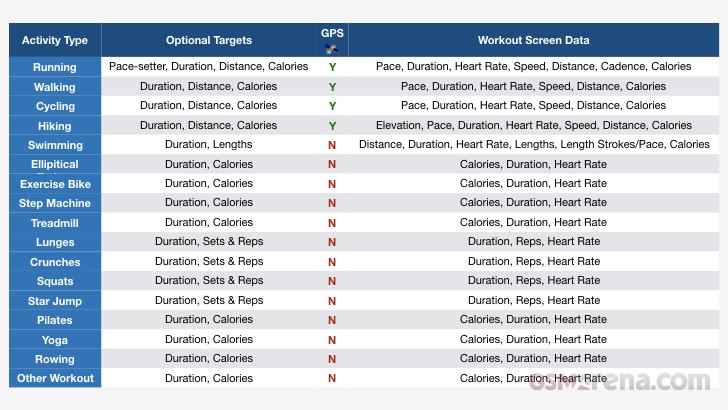
Additionally, you can customize the workout screens themselves, but this is fairly limited in that you're forced to always have three data fields per screen. Conveniently you can have the Music controller as a workout screen.
Before you start your workout, you can set a target based on time or Calories burned, if your activity utilizes GPS you can also set a target based on distance or pace. The Gear Sport doesn't attempt to calculate distance without using GPS for certain key activities so you're unable to set a Distance target when using the Treadmill for example. There is no ability to customize the training targets to support interval training. For example, run for 2 minutes and walk for 1 minute and repeat 10 times.
A surprising omission given their focus on swimming is that Samsung have not included a Triathlon activity. Whilst you could string together the three activities, it's quite cumbersome to move between the three disciplines. If you want to track an open water swim, it's worth noting that the swimming activity doesn't use GPS.
In addition, there is no facility to create a custom workout or copy a workout to give it your own name. In our weight training tests all our workouts were logged under Other workout.
There are a few obvious omissions in what data the Gear Sport either captures and subsequently displays, for example, lap times whilst running and heart rate zones.
If you find the default activity profiles lacking, you can download a number of supplemental apps from the Galaxy Apps store and to this end Samsung has partnered with Under Armour's fitness apps including Under Armour Record, MyFitnessPal, MapMyRun and Endomondo for activity, nutrition, sleep and fitness tracking functions in addition to Speedo for swimming metrics. These apps don't necessarily integrate with Samsung Health.
Daily Activity Tracking
For testing we strapped on the Gear Sport along with a Garmin Fenix 5 on the other wrist for comparison when reviewing activity and sport tracking results.
Steps Tracking - apart from one time when the Gear Sport thought we were sleep walking, the step count between the Gear Sport and the Fenix 5 was within a few hundred steps of each other at the end of the day, which is accurate enough.
Sleep Tracking - In sleep tracking the Gear Sport and the Fenix 5 were within 2 minutes of each other, the difference was most probably down to the fact that they were on separate wrists.
On the surface the two watches did differ greatly reporting the quality of sleep. This is likely a result of how Samsung & Garmin set the thresholds for Deep & Light sleep. Additionally, Garmin use heart rate data during sleep to assist in determining sleep levels. The Gear Sport however was set to measure heart rate every ten minutes in our tests and we can't determine if Samsung utilize heart rate data for this purpose too. So given those differences, when comparing the charts themselves, the two devices have plotted roughly the same peaks and troughs.
Floors Ascended/Descended - Again, both the Gear Sport and the Fenix 5 were identical in the floors ascended count. The Gear Sport doesn't report on floors descended.
All Day Heart Rate - For our testing we set the Samsung to sample our heart rate every 10 minutes. The sampling rate was anything but that though with gaps of up to 1hr between samples. Samsung may be using some battery saving method or data optimization here. It made it slightly tricky to compare but overall the graphs were in line with each other and more importantly, they generally align with the activities or lack of that we were undertaking at the time. On a few occasions we did observe some deviations with the biggest being 13bpm. These differences were probably a result of poor skin contact. These observations were in line with our expectations from optical heart rate tracking.
Sport Tracking
The Gear Sport can't be paired with external Bluetooth heart rate sensors so all the tests were undertaken with the Optical heart rate sensor (OHR) of the Gear Sport.
Test walk - a simple 'walk in the park' test, literally. For this test for comparison we used our Garmin Fenix 5, whilst a smartphone would provide a comparative GPS track. At this juncture it's worth noting that at times the Gear Sport was slow at acquiring a GPS signal in built up areas. Once a signal was acquired though the lock was good.
This test shouldn't have provide decisive but it did. Firstly, throughout all the tests the Samsung recorded what seemed to be a very small sample heart rate! This was no matter what heart rate sampling rate we had set. As for the walk itself, the Samsung reported a lower heart rate than expected.
The GPS accuracy however was what we expected and within tolerances of GPS itself.
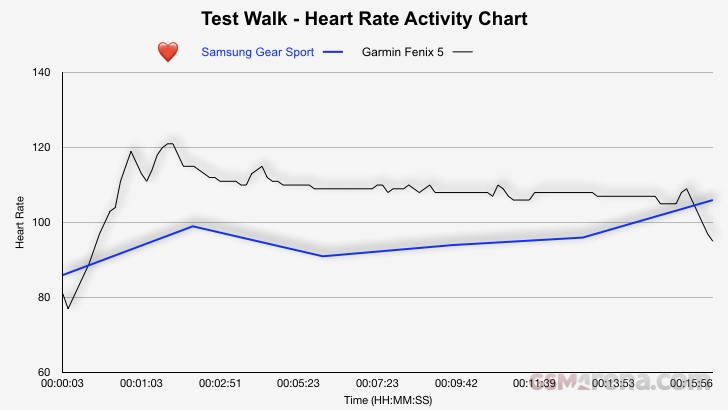
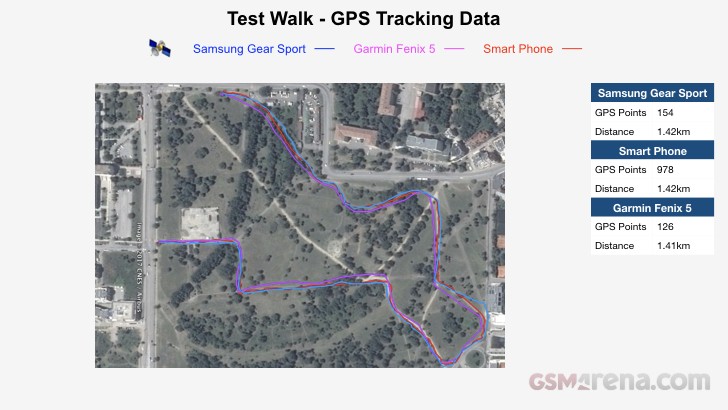
A short 2km jog
For this next test, we went for a short jog in a local park. In addition to the Gear Sport and Fenix 5, we also used a smart phone paired the Polar H10 chest strap HRM to again get the most accurate heart rate data possible all recorded by the Polar Beat app.
Surprisingly, the heart rate data from the run the Gear Sport deviated from the other two quite substantially recording a far higher average than both the Fenix 5 and Polar H10. We didn't expect this as normally steady state runs like these don't usually tax OHR sensors.
When running it's also worth noting that Lap times are not available from the built-in app. Not to be confused with split times that the Gear Sport does log based on distance splits.
Disappointingly, the Gear Sport doesn't calculate your Vo2 Max which is a key fitness metric when running which other fitness wearables give you.
Again, the GPS tracking for all devices was good and well within tolerances for GPS.
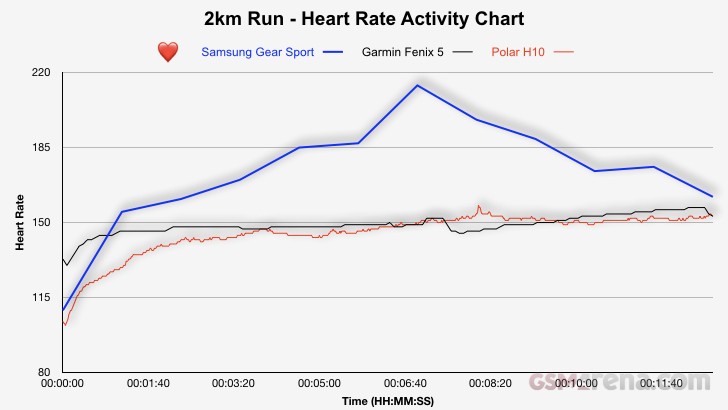
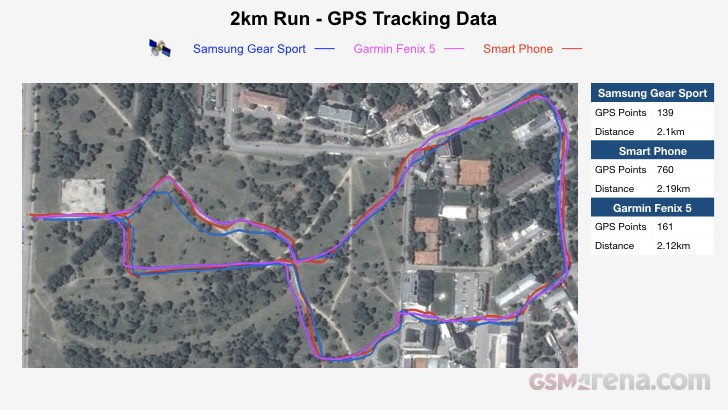
Treadmill Running
The treadmill and Weight Training tests were performed over 2 days with the light treadmill runs designed to get our heart rate up prior to a weight training session.
Treadmill Day 1 Test - We paired the Fenix 5 with the Polar H10 chest strap HRM to again get the most accurate heart rate data possible. As with the Park Run, the Gear Sport recorded a constantly higher heart rate not consistent with either a light treadmill run or my maximum heart rate.
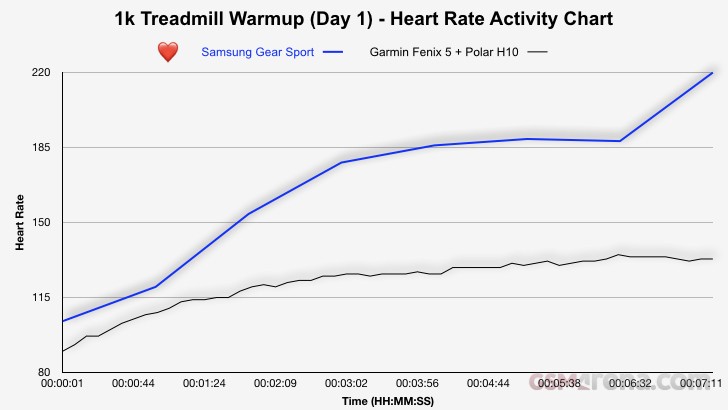
Treadmill Day 2 Test - This time we used the optical heart rate sensor of the Fenix 5. They were closer this time at the start and the end of the run, however for a large proportion of the time the Gear Sport was recording a higher heart rate.
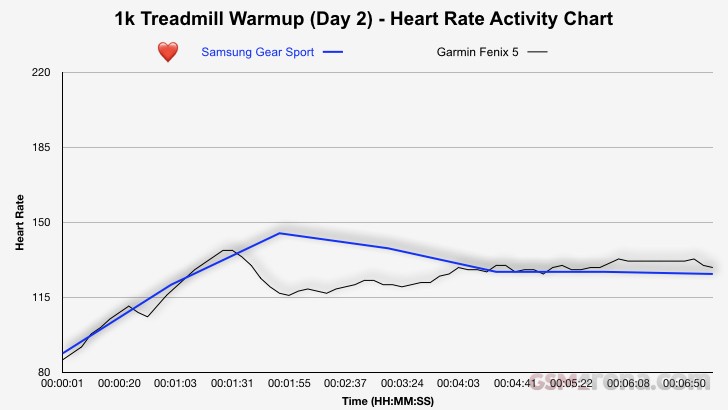
Weight Training
Weight Training Day 1 Test - Fenix 5 paired with the Polar H10. The average and maximum heart rates don't tell the full story here. As expected, the Gear Sport with it's OHR sensor smoothed out the peaks and troughs compared to the Fenix 5 and the Polar H10 which recorded sharper/deeper peaks and troughs as we lifted heavy weights and rested between sets. In this session we recorded 474 Kcal burnt with the Gear Sport compared to 629 Kcal with the Fenix 5.

Weight Training Day 2 Test - Fenix 5 OHR and the Gear Sport OHR. As expected both the Gear Sport and Fenix 5 OHR's smoothed out some of the peaks and troughs. It was the Garmin Fenix 5 that was a closer match though to the actual effor undertaken. In this session we recorded 458 Kcal burnt with the Gear Sport compared to 522 Kcal with the Fenix 5.
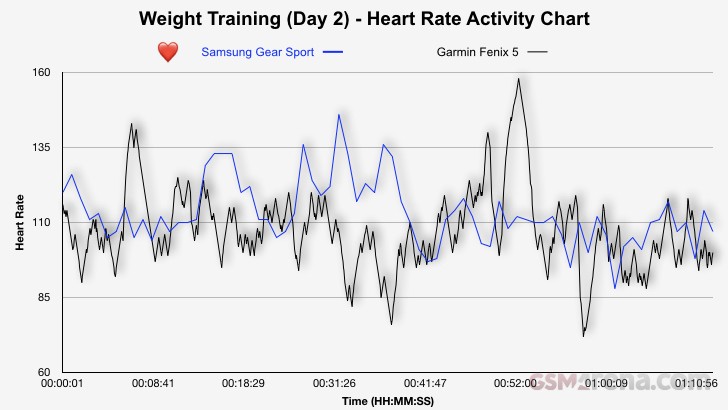
Swimming
Briefly tested by one of the team, they had no issues with the Swimming activity once the pool length was calculated correctly. Your SWOLF score isn't calculated by the default Samsung Health swimming app, you're forced to use the Speedo On swimming app if you want this key swimming metric.